How to create a new position in AX1 trader
This help section will provide you step-by-step guidance to create a new position, by using any one of the following ways.
- Trade Ticket
- Dealing Rates
- Chart
Trade Ticket
Trade Ticket panel is where you can create a new position by using Simple Mode Trade or Advanced Mode Trade. Additionally, you can trade a position for multiple accounts by using Multi Trade on Trade Ticket panel.
Simple Mode Trade allows you to quick trade only by filling basic fields on the the top section of the panel. The bottom section will be greyed to make sure you are in simple mode.
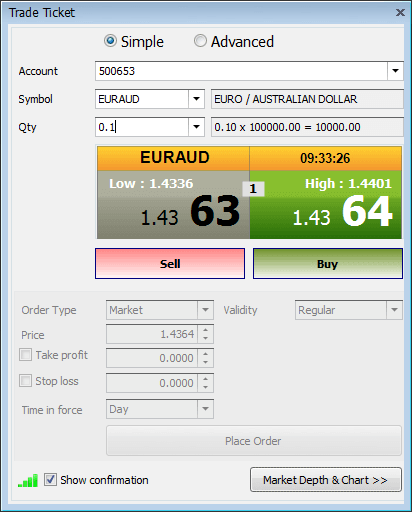
- Select the account you want to trade in on the drop down list. If you have multiple accounts they will be listed here.
- Select the symbol for the trade. Symbols are listed based on trade access of the selected account on the panel.
- Select the amount or quantity for the trade.
- Check or Uncheck, Show Confirmation to show or hide confirmation before proceeding to trade.
- Click onBuy or Sell to enter the trade.
Advanced Mode Trade allows you to access the whole arena for placing more customized orders with various parameters to meet your trade.
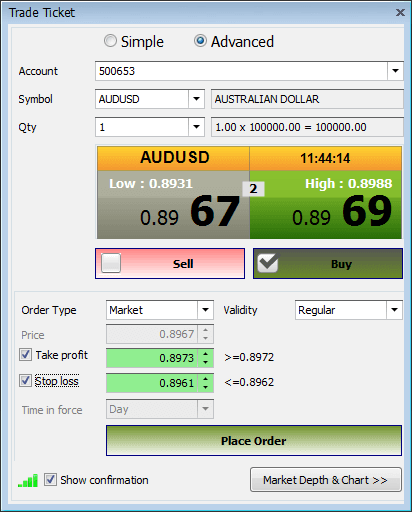
- Select the account you want to trade in on the drop down list. If you have multiple accounts they will be listed here.
- Select the symbol for the trade. Symbols are listed based on trade access of the selected account on the panel.
- Select the amount or quantity for the trade.
- Check Buy or Sell for the trade.
- Select the validity for the trade. It can be Regular, Intra Day and BTST.
- Take Profit price for the trade. By selecting the check mark, the price field can be enabled or disabled.
- Set a Stop Loss price for the trade. By selecting the check mark, the price field can be enabled or disabled.
- Check or Uncheck, Show Confirmation to show or hide confirmation before proceed to trade.
- Click onPlace Order to enter the trade.
When you are switching to Advanced Mode Trade, the Buy or Sell buttons turns into an option box, you can participate in the trade by clicking the Place Order button on the bottom.
Multi Trade allow you to place a new position for multiple accounts at the time of trade.
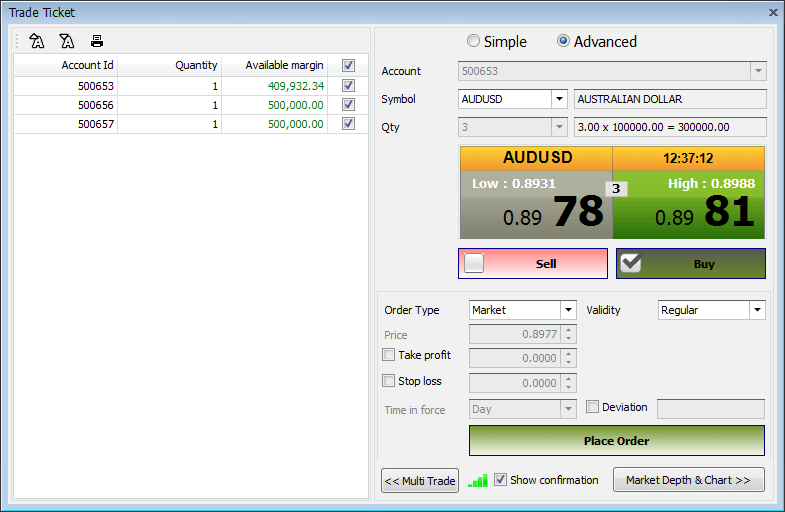
- Select an account for the trade, check the selection field on the multi trade section. Click again to uncheck.
- Select the quantity by selecting or entering a value in the field.
- Follow the Simple Mode Trade or Advanced Mode Trade steps to enter the trade.
Click Multi Trade, the panel expands to the left and tradable accounts are listed on that. While accessing a single trade Account the Qty dropdown will be greyed in the simple mode section.
Clicking on Multi Trade again helps you to return to the single trade action. If the Quantity is 0 an account cannot participate in the trade.
Dealing Rate Cell
The Dealing Rate window works as a watch list as well as a trade window. The user can initiate quick trades by enabling single / double click or the traditional trading window can be chosen by clicking the combo box allocated at the top right corner. The price display cells can be ditched and placed anywhere on your desktop by simply dragging and dropping to the desired area; and trades can be executed from such windows if enabled.
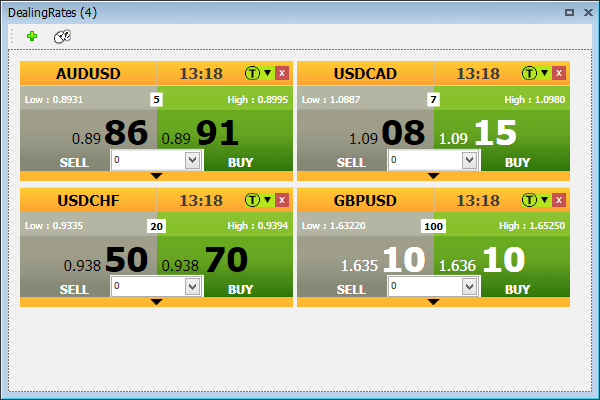
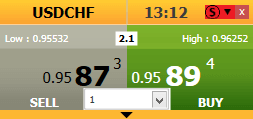
- Select the quantity on the cell for the trade.
- Click Buy or Sell to enter the trade. It can be single-click or double-click based on the quick trade setting of the cell.
Chart
A chart panel dealing rate cell allows you to place a new position. You are allowed to place Buy or Sell with just one or two clicks depending on your quick trade settings.
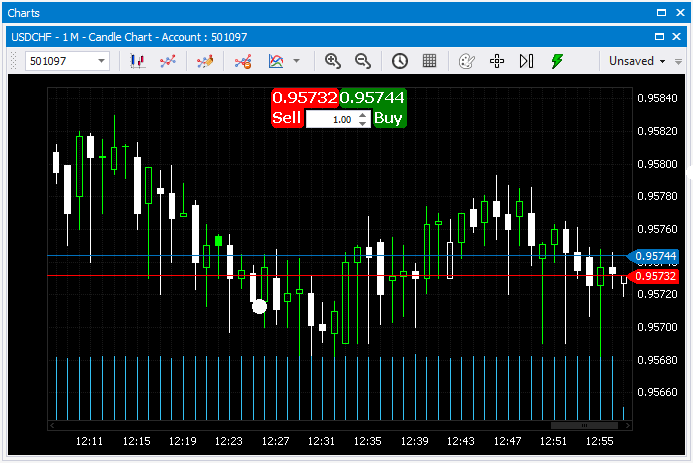
- Select the Quantity on the cell for the trade.
- Click Buy or Sell to enter the trade. It can be single-click or double-click based on the quick trade setting of the panel.
